Introducing the Data Sync Connector for Pipedrive
We’ve recently begun using Pipedrive as our main CRM, so naturally thought we should build a connector for this!
So let's tell you a bit more about how you can connect and use the Pipedrive REST API.
The Connector
The Pipedrive connector is available from version 3.0.1228, and has full read and write, lookups and connection library capabilities.
To use it you will need your API token from Pipedrive, get this by going to Settings > Personal > Other > API. Then you simply choose the list you want to connect to.
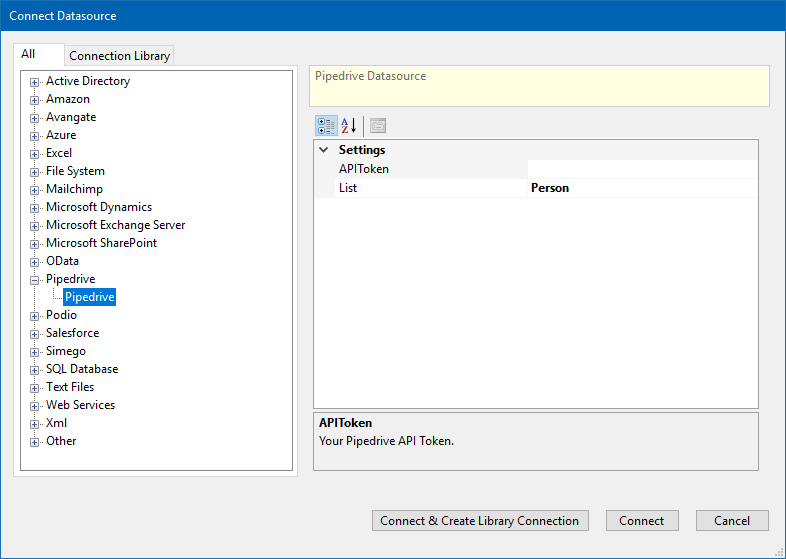
What can you connect to?
The connector can connect to the Activity, Deal, Note, Organization, Person, Pipeline, Product, Stage, and User lists.
If you want to test what fields will be returned for each list you can do so at the Pipedrive API reference page.
Enter in your API token, choose an endpoint to test and then click GET. This will then return a sample of your data stored in Pipedrive.
How might you use this connector?
Maybe you have Pipedrive but don’t know where to get started. Let us give you a few examples of how you might use it, so then you can get up and running automating your Pipedrive integration.
Data Migration
The very first task we needed the connector for was to migrate from our old CRM system to Pipedrive.
We simply connected to the old CRM as the source, connected to Pipedrive as our target, mapped the columns we wanted to include and then clicked Synchronise.
As you have all probably found out by now, Data Sync doesn’t take long to run these sorts of projects, so within under a minute we were done.
Now we can go into Pipedrive and have our customer data to hand, joining the emails we receive to customers and deals in the system.
Adding Leads
You may receive a list of new leads from one of your departments that need to be uploaded into Pipedrive. This could be a CSV file, or maybe you connect directly to the SQL database where the data is added.
Just connect to your list, connect to Pipedrive, map the columns and sync.
Updating Records
Maybe you edit the user data within Pipedrive but then need to reflect these updates in your business systems. Or spin it the other way and the data is edited in another system, but these changes need to be reflected in your Pipedrive CRM.
Just follow the same process: connect to your source system, connect to your target (destination) system, map your columns, compare and sync.
You can automate the project by using either the run tool to schedule it to run at a set time or by using Ouvvi to apply event or time-based triggers. You could even have Ouvvi send you an email once it has run to let you know something has changed… We will be telling you more about these sorts of possibilities in an upcoming blog post so keep your eyes peeled for our Ouvvi Apps release post.
Want to know more?
So if this has got you thinking about all the possibilities you could do and you want to know more, send us a message and we can help get you started.