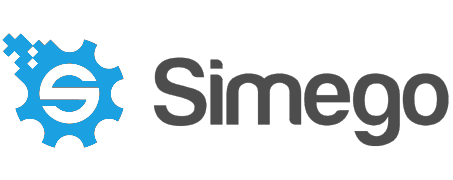The Data Integration and Migration Solution for Salesforce
Use Cases
Import & Export to Salesforce
Ever found yourself struggling to get data in and out of Salesforce?
With Data Sync you can do this within a few easy steps. To export data simply connect to Salesforce, connect to a target (for example this can be a new SQL table from our quick-start functions.) Map your columns, compare and sync. To import just swap your connections: Connect to your source, connect to Salesforce as your target, map the columns, compare and sync.
Enhance your Salesforce Data
Take your data further and add lookups to other applications to enhance your Salesforce Data.
You can create a lookup just by dragging and dropping the source onto your connecting column, and then map the fields to your Salesforce objects.
Why not also transform your data with calculated columns, so that it is in the right format from the start. You don't need to edit your source data before starting: Work with what you have, to get what you want.
Migrate to Salesforce
Moving from an old system to Salesforce?
With Data Sync you can move your data in a matter of minutes. We've done all the hard work, so all you need to do is figure out how you want your data mapped and to configure the project.
It's as simple as Connect, Map, Compare and Sync.
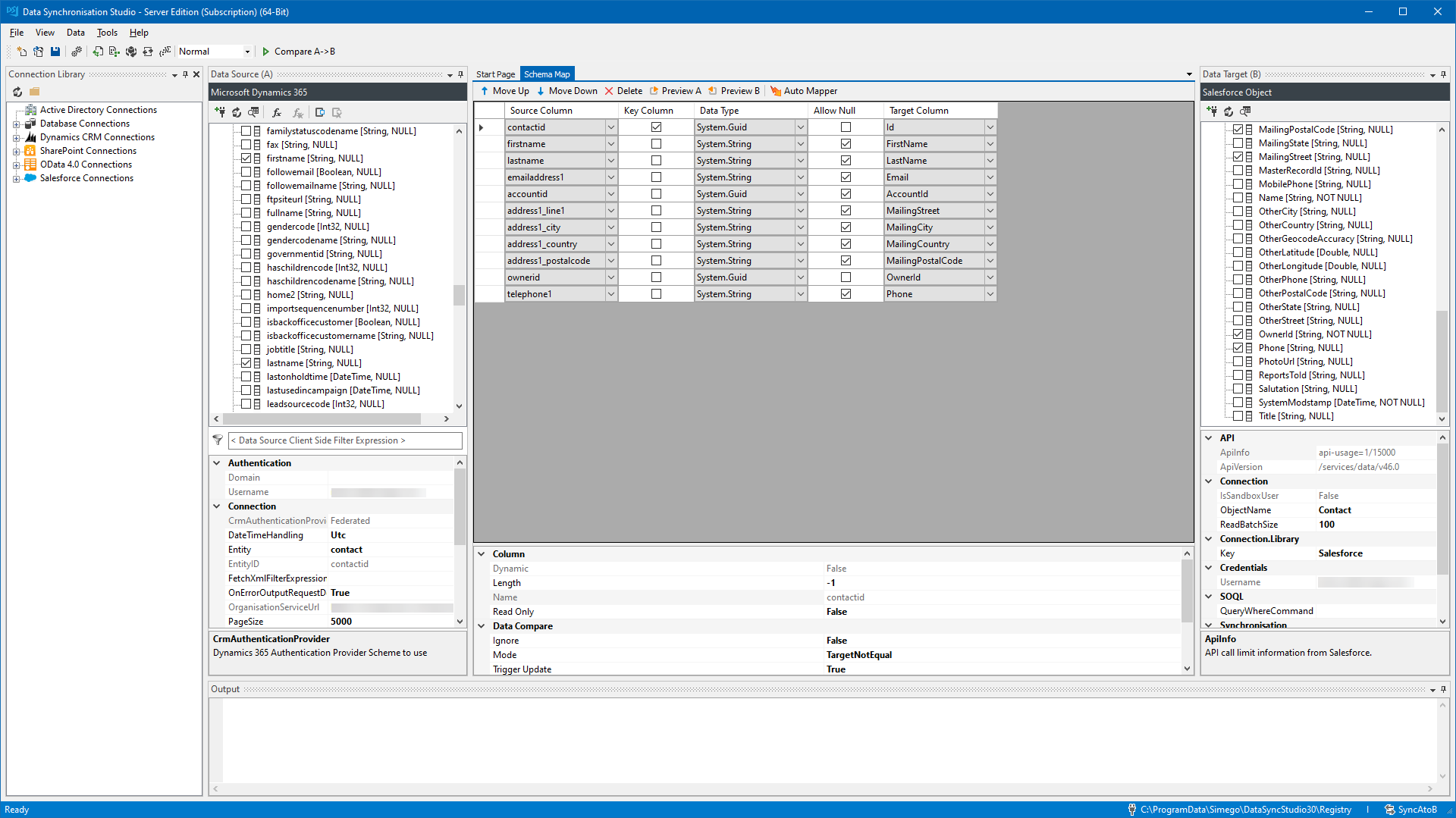
Benefits
Reliability
Customer Service
Features
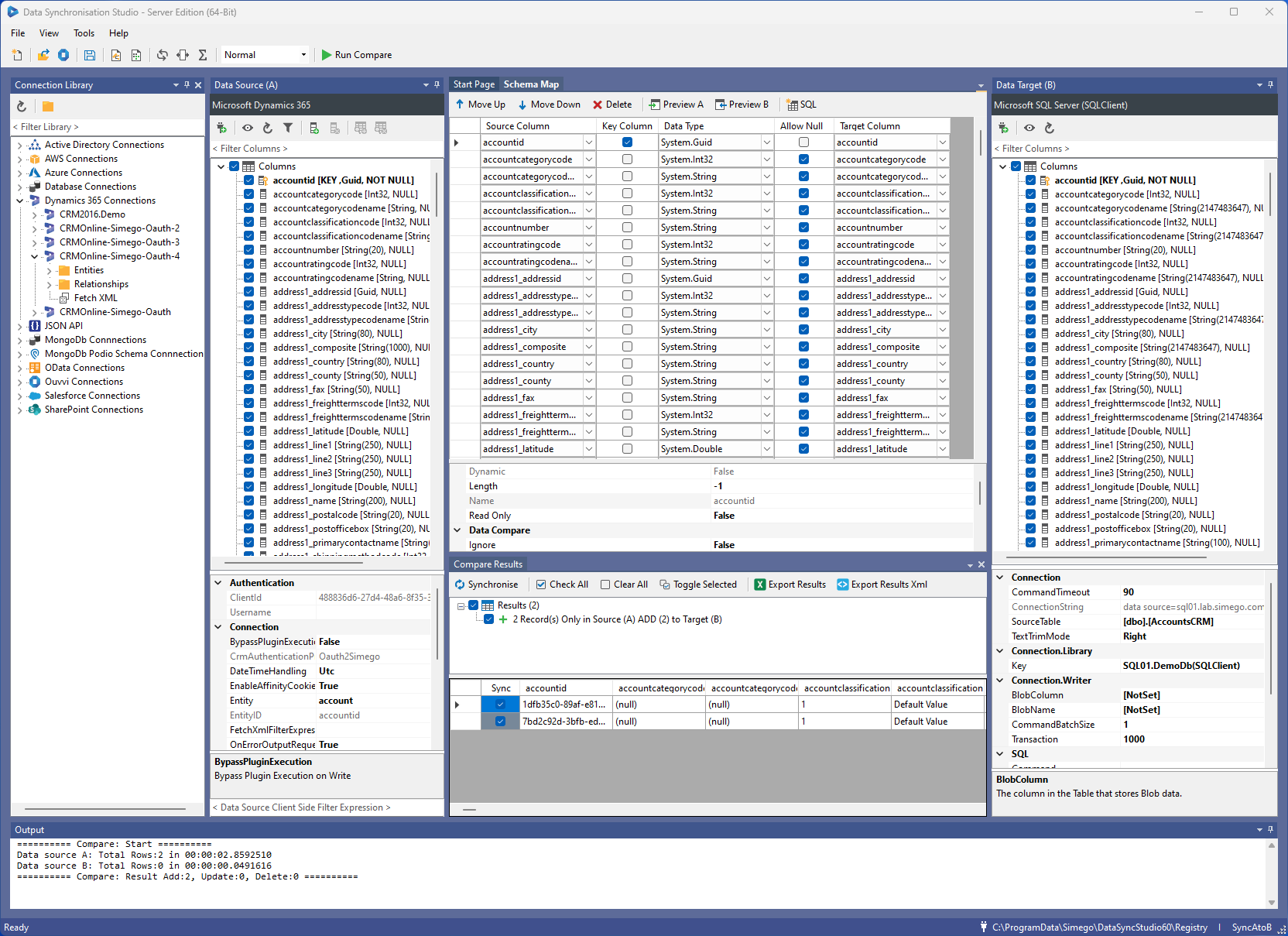
Fast Iterative Design Experience
Data Integration is an iterative process and in an ideal world you should be able to see the data changes before they happen.
With Data Sync you start with the basics and then build on that, updating more data as you go rather than trying and failing to get it right on the first run. With Data Sync you can just as easily update existing data as you can add new records.
Preview your Data
Make use of our preview buttons to check that the data has been correctly loaded from your source and target. You may even want to use these to check what data is available.
When you compare, you can view the data changes that are going to be made before you sync. Adding another layer of security and piece of mind that it will be right.
Once you've run your sync, either preview the target data to verify that the data was successfully synchronised, or run the compare again (if it worked you'll see 0).
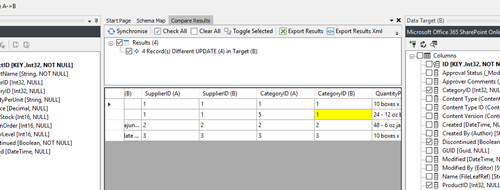
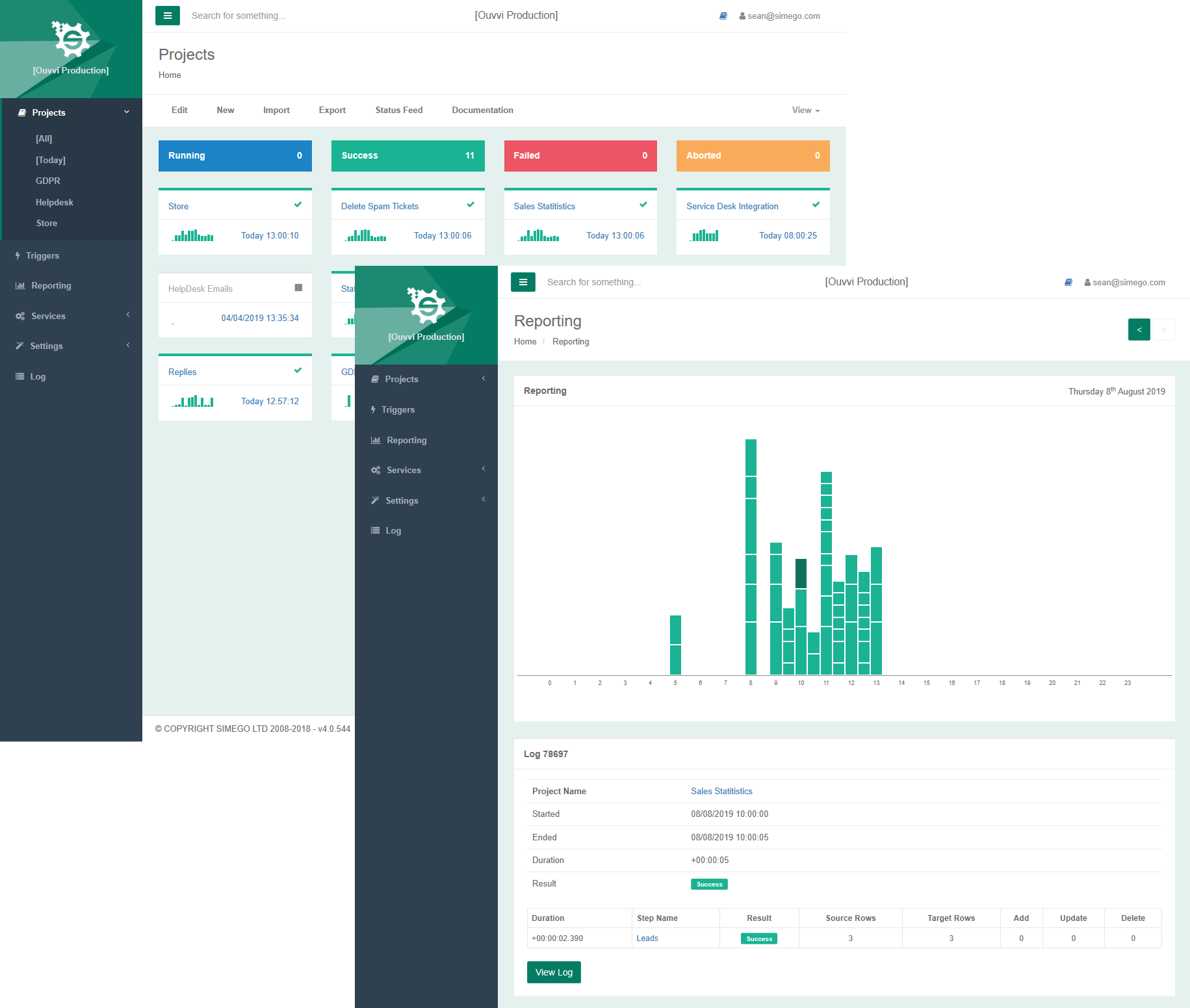
Schedule & Automate
Any reasonable Data Integration project needs the ability to schedule and automate each project so that you don't need to be there.
Data Sync comes with the ability to schedule and run tasks built in. The Run Tool make use of windows task scheduler, and is great for small integration projects.
However, it's likely you want to run more complex integrations and for those we bring you Ouvvi. Ouvvi provides the ability to set triggers on each of your projects. These can be time based triggers, to run on your schedule, or event based so that your project runs every time there is an update to your system.
Data Synchronisation Studio Features
Connect to Files, SQL, SharePoint, Dynamics, Office 365 and many other data sources
-
Import + Export
Import your data from various Data Sources quickly and easily. Apply Schema Mapping and Data Type conversion on the fly and Export your data to various formats.
-
Data Reconciliation
Compare your Data with the target Dataset and create a difference Change set of ADD, UPDATE and DELETE actions to apply rather than drop all data and re-import.
-
Data Preview
Preview all your data before any changes are applied and select which data you wish to change. Prevent those Oops moments!
-
Transformation
Simple and Complex transformations via Calculated Columns, Dynamic Columns and Lookup features.
-
Lookups
Use powerful Lookups to lookup data in other Data Sources, Create Mapping Transformation tables and more.
-
Connection Library
Manage your connection configuration via the Connection Library and quickly and easily connect to data sources from the library.
-
Schedule
Automate the execution of your Data Synchronisation Studio packages with Ouvvi, Task Scheduler, SQL Agent, Command Line or API.
-
C# Code
Use the .NET Framework to create your own powerful Data Transformation Expressions. Execute your own code before and after the project runs and more.
-
API
Use Project Automation to hook into the process and run custom code.