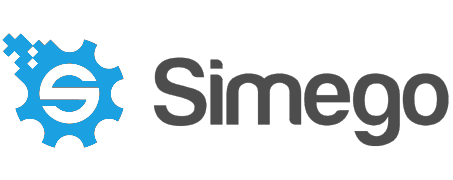Active Directory (10)
- Bulk Update Active Directory
- Creating New Active Directory Users
- Exporting & Updating Active Directory Computers
- Filter Active Directory Records before Synchronisation
- Import, Export and Update Active Directory Contacts
- Managing Active Directory User Group Membership
- New Active Directory Connector
- Sync Active Directory Group Members to SharePoint
- Synchronise Active Directory Users with SharePoint List
- Updating the Active Directory Manager Attribute
CSV (3)
Data Sync (31)
- Advanced: Building a Custom Data Sync Connector
- Converting Integers to GUIDs
- Creating Custom Data Providers with Visual Studio
- Creating Database Scripts from the Schema Map
- Data Sync Connector for JSON Web APIs
- Data Sync Projects vs Traditional Blocky Workflows
- Data Synchronisation Studio-Fails to Start
- Dynamics to SQL Data Export
- Formatting Telephone Numbers in Data Sync using Calculated Column Expressions
- Implementing an Address Verification Web Service
- Incremental Lookups
- Integrate Applications with Data Sync
- Integrate Data Sync with 3rd Party Systems
- Integrate Data Sync with 3rd Party Systems Part 2
- Lookup Functions Everywhere
- Product Updates October 2020
- Re-writing File Paths
- SharePoint File Data Source Connector
- Simego Updates
- Speeding up small updates to large data using Incremental synchronisation
- Split Column Values into multiple Rows
- Static Data Provider
- Test Data Generator Download for Data Sync
- Transform Any Data with Data Sync
- Upcoming Changes to Data Sync and Ouvvi
- Update/Clean/Repair Data
- Use Visual Studio External Tools with Data Sync
- Using Data Generator to get Public Holidays
- Using Data Sync to Screen Scrape Data from Websites
- Using Lookups to Transform Values
- Values Store Service and Incremental Sync
Dynamic Columns (10)
- Create Website Thumbnail Images
- Dynamic Columns - Back to Basics
- Dynamic Lookups with Data Synchronisation Studio
- Email Address Validation via ZeroBounce
- Filter Active Directory Records before Synchronisation
- Pivot DataSource Columns into Rows
- Referencing External Data with Data Sync
- Using Data Sync Dynamic Columns to build VCARD
- Using Regular Expressions with Data Sync
- Validate Domain Names
Dynamics (13)
- Copying Address Records from Accounts to Contacts
- Creating and Importing Data into Custom Entities in Dynamics 365
- Creating Dynamics 365 Activity Records
- Download Dynamics 365 Audit History
- Dynamics 365 Campaign Roll-up
- Dynamics 365 N:N Relationships
- Dynamics to SQL Data Export
- How to integrate with Case Records in Dynamics 365
- Importing Documents as Attachments in Dynamics 365
- Importing Dynamics 365 Connection Records
- Making Dynamics 365 Items Inactive rather than Deleting them
- Performance and Optimisation Strategies for Dynamics Synchronisations
- Scheduled Import and Export for Dynamics 365
Exchange (3)
FTP (2)
Navision (2)
Ouvvi (12)
- Configuration Management
- Data Sync Connector for JSON Web APIs
- File Drop Automation with Ouvvi
- For Each File Handler
- Introducing Ouvvi Apps
- Ouvvi : Program Trigger
- Ouvvi DevOps
- SharePoint List Data Replication with Ouvvi
- Start Ouvvi Project Programmatically
- System Documentation with Ouvvi
- Upcoming Changes to Data Sync and Ouvvi
- Using Ouvvi Apps to Feed Data into Power BI
Podio (5)
Project Automation (5)
Run Tool (3)
SharePoint (14)
- Bulk Upload Documents into SharePoint from Excel
- Handling SharePoint Lookup Columns
- Import Email Messages to a SharePoint Document Library
- Import Files into SharePoint Document Library
- Import SQL Table to a SharePoint List
- Setting Content Types on SharePoint List Items
- SharePoint File Data Source Connector
- SharePoint List and SQL Table 2 Way Synchronisation
- SharePoint List Data Replication with Ouvvi
- Simego Updates
- Sync Active Directory Group Members to SharePoint
- Synchronise a SharePoint Folder with the File System
- Synchronise Active Directory Users with SharePoint List
- Synchronising SharePoint Documents and Metadata
SQL (14)
- Create a safe Database for Development/Testing
- Creating Database Scripts from the Schema Map
- Data Sync with SQL Stored Procedures
- Deleting Records from an External List
- Import a CSV File into a SQL Table
- Import SQL Table to a SharePoint List
- Integrating with Salesforce
- Managing Active Directory User Group Membership
- Method to add Change Tracking to SQL Table
- SharePoint List and SQL Table 2 Way Synchronisation
- SQL Server Insert Performance Boost
- Sync/Import a Subset of a SQL Table
- Synchronising Data with Dynamics Navision and OData
- Using SQL Agent to Run Data Sync Projects